Pixi.js 간단한 예제 (with Vue) - (1)
15 Apr 2022 | javascript html5Vue.js에서 Pixi.js를 사용하는 간단한 예제
Vue.js에서 Pixi.js를 사용하는 방법은 크게 다음과 같은 3가지 방식이 있습니다.
- HTML canvas 요소를 정의하고 그 위에 Pixi를 구동하는 방법
- HTML body 요소에 Pixi를 직접 삽입하는 방법
- HTML div 요소에 Pixi를 직접 삽입하는 방법
HTML canvas 위에서 Pixi 구동하는 방법
미리 canvas를 html로 정의하고 그 위에 Pixi를 구동하는 방법입니다.
<template>
<div id="container">
<canvas id="pixi-canvas"></canvas>
</div>
</template>
<script>
import * as PIXI from "pixi.js";
import { onMounted } from "@vue/runtime-core";
export default {
setup() {
onMounted(() => {
const app = createPixiApp();
draw(app);
});
const createPixiApp = () => {
var canvas = document.getElementById("pixi-canvas");
console.log(`window size(${window.innerWidth}, ${window.innerHeight})`);
console.log(`canvas size(${canvas.width}, ${canvas.height})`);
const app = new PIXI.Application({
width: window.innerWidth,
height: window.innerHeight,
antialias: true,
backgroundAlpha: true,
view: canvas,
});
return app;
};
const draw = (app) => {
const graphics = new PIXI.Graphics();
graphics.lineStyle(8, 0x008080);
graphics.moveTo(0, 250);
graphics.lineTo(800, 500);
app.stage.addChild(graphics);
const sprite = PIXI.Sprite.from(require("@/assets/sample.png"));
app.stage.addChild(sprite);
let elapsed = 0.0;
app.ticker.add((delta) => {
elapsed += delta;
sprite.x = 100.0 + Math.cos(elapsed / 50.0) * 100.0;
});
};
return {
draw,
};
},
};
</script>
<style scoped>
#container {
display: block;
background: white;
padding: 20px;
}
#pixi-canvas {
width: 80vw;
height: 80vh;
}
</style>
실행 화면
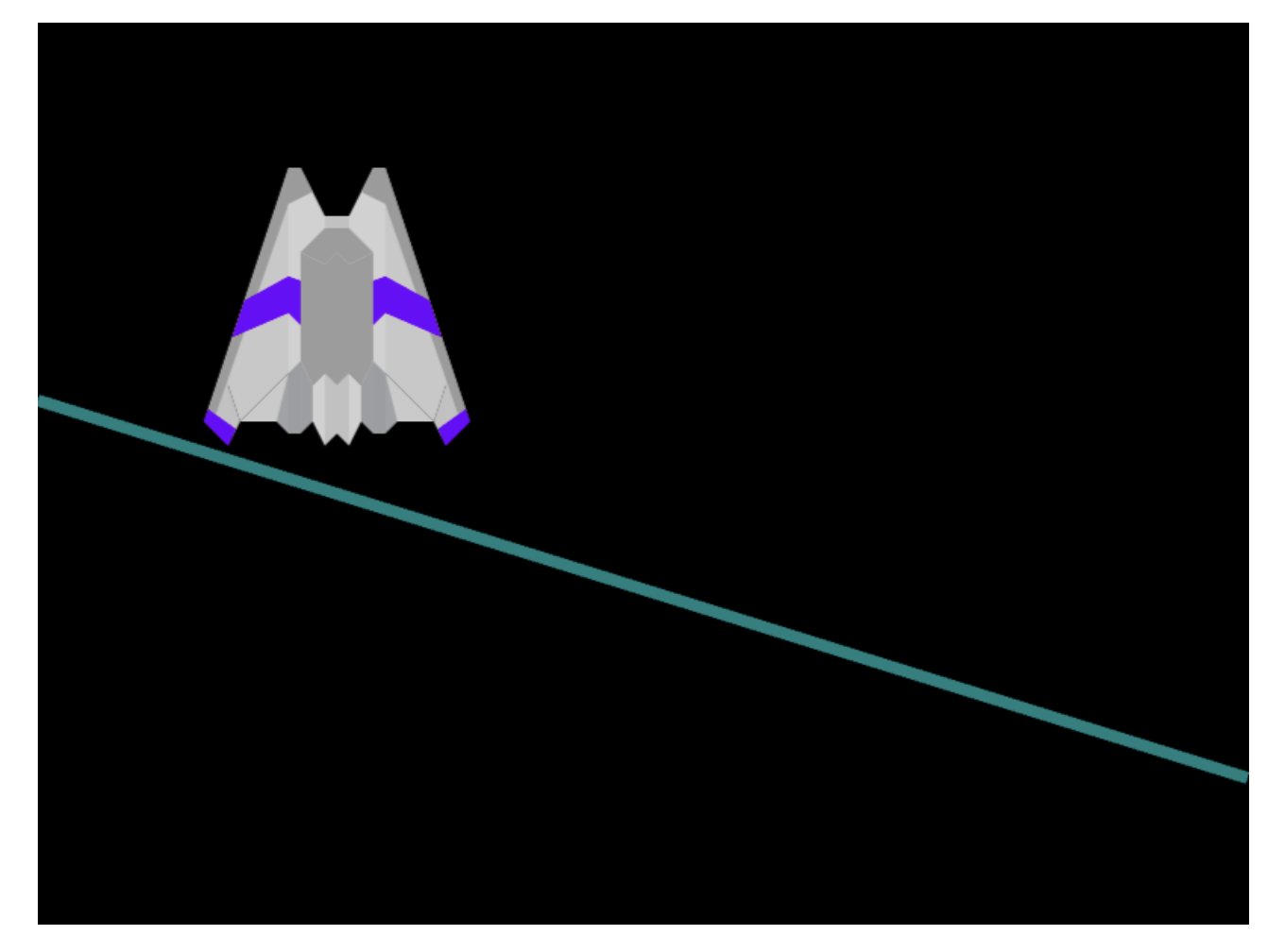
Pixi 내에서 Canvas 정의해서 HTML 문서의 Body에 추가하는 방법
<template>
<div id="pixi-container"></div>
</template>
<script>
import * as PIXI from "pixi.js";
import { onMounted } from "@vue/runtime-core";
export default {
setup() {
onMounted(() => {
const app = createPixiApp();
document.body.appendChild(app.view);
draw(app);
});
const createPixiApp = () => {
const app = new PIXI.Application({
width: 800,
height: 600,
backgroundColor: "0x000000",
});
return app;
};
const draw = (app) => {
const graphics = new PIXI.Graphics();
graphics.lineStyle(8, 0x008080);
graphics.moveTo(0, 250);
graphics.lineTo(800, 500);
app.stage.addChild(graphics);
const sprite = PIXI.Sprite.from(require("@/assets/sample.png"));
app.stage.addChild(sprite);
let elapsed = 0.0;
app.ticker.add((delta) => {
console.log(`delta: ${delta}`);
elapsed += delta;
sprite.x = 100.0 + Math.cos(elapsed / 50.0) * 100.0;
});
};
return {
draw,
};
},
};
</script>
Pixi 내에서 Canvas 정의해서 HTML 문서의 div 요소에 추가하는 방법
<template>
<div id="pixi-container"></div>
</template>
<script>
import * as PIXI from "pixi.js";
import { onMounted } from "@vue/runtime-core";
export default {
setup() {
onMounted(() => {
const app = createPixiApp();
var container = document.getElementById("pixi-container");
container.appendChild(app.view);
draw(app);
});
const createPixiApp = () => {
const app = new PIXI.Application({
width: 800,
height: 600,
backgroundColor: "0x000000",
});
return app;
};
const draw = (app) => {
const graphics = new PIXI.Graphics();
graphics.lineStyle(8, 0x008080);
graphics.moveTo(0, 250);
graphics.lineTo(800, 500);
app.stage.addChild(graphics);
const sprite = PIXI.Sprite.from(require("@/assets/sample.png"));
app.stage.addChild(sprite);
let elapsed = 0.0;
app.ticker.add((delta) => {
console.log(`delta: ${delta}`);
elapsed += delta;
sprite.x = 100.0 + Math.cos(elapsed / 50.0) * 100.0;
});
};
return {
draw,
};
},
};
</script>
