Pixi.js Viewport 예제코드
20 Apr 2022 | javascript html5Pixi.js Viewport 예제코드
PixiView.vue
<template>
<div id="container">
<canvas id="pixi-canvas"></canvas>
</div>
</template>
<script>
import "./js/pixi-app";
import { PixiApp } from "./js/pixi-app";
export default {
mounted() {
this.createPixiApp();
},
methods: {
createPixiApp() {
const app = new PixiApp(800, 600);
const canvas = document.getElementById("pixi-canvas");
canvas.appendChild(app.view);
console.log(`window size(${window.innerWidth}, ${window.innerHeight})`);
console.log(`app size(${app.view.width}, ${app.view.height})`);
},
},
};
</script>
<style>
#container {
display: block;
width: 100vw;
height: 100vh;
background: whitesmoke;
}
#pixi-canvas {
display: block;
margin: 5%;
}
</style>
js/pixi-app.js
import * as PIXI from "pixi.js-legacy";
import { Viewport } from "pixi-viewport";
class PixiApp extends PIXI.Application {
constructor(width, height) {
super({
width: width,
height: height,
backgroundColor: 0xffebee,
antialias: true,
});
const screenWidth = 800;
const screenHeight = 600;
const worldWidth = screenWidth * 2;
const worldHeight = screenHeight * 2;
const viewport = new Viewport({
screenWidth: screenWidth,
screenHeight: screenHeight,
worldWidth: worldWidth,
worldHeight: worldHeight,
interaction: this.renderer.plugins.interaction,
});
this.stage.addChild(viewport);
const grid = this.#createGrid();
viewport.addChild(grid);
const boundary = this.#createBoundary(worldWidth, worldHeight);
viewport.addChild(boundary);
this.#registerViewportEventHandler(viewport);
console.log(viewport);
console.log(`Screen width: ${viewport.screenWidth}`);
console.log(`World width: ${viewport.worldWidth}`); // World height, in pixels
console.log(
`Screen width in World pixels width(${viewport.screenWidthInWorldPixels})`
); // Get how many world pixels fit in screen's width
console.log(`Screen World width(${viewport.screenWorldWidth})`); // World width in screen coordinates
console.log(`World Screen width(${viewport.worldScreenWidth})`); // Screen width in world coordinates
console.log(`Viewport Corner`, viewport.corner); // Screen width in world coordinates
console.log(`Viewport Center`, viewport.center); // Screen width in world coordinates
}
#registerViewportEventHandler(viewport) {
const screenWidth = 800;
const screenHeight = 600;
viewport
.drag()
.pinch()
.wheel()
.decelerate()
.clamp({
direction: "all",
underflow: "center",
})
.clampZoom({
minWidth: screenWidth,
minHeight: screenHeight,
maxWidth: screenWidth * 3,
maxHeight: screenHeight * 3,
})
.clampZoom({
minScale: 0.5,
maxScale: 2,
})
.fit();
viewport.on("pointerup", (e) => {
const x = e.data.global.x;
const y = e.data.global.y;
console.log(`point UP (${x}, ${y})`); // Viewport 좌표
console.log(`toScreen: `, viewport.toScreen(x, y));
console.log(`toWorld: `, viewport.toWorld(x, y));
console.log(`visibleBounds()`, viewport.getVisibleBounds());
});
}
#createBoundary(width, height) {
const container = new PIXI.Container();
const boundary = new PIXI.Graphics();
boundary.lineStyle(8, 0xff0000);
boundary.drawRect(0, 0, width, height);
container.addChild(boundary);
return container;
}
#createGrid() {
const container = new PIXI.Container();
const origin = this.#createCrossPoint({
x: 0,
y: 0,
color: 0xff0000,
size: 50,
fontsize: 14,
});
container.addChild(origin);
for (let row = 0; row <= 20; row++) {
for (let col = 0; col <= 20; col++) {
if (row == 0 && col == 0) continue;
const p = this.#createCrossPoint({
x: col * 100,
y: row * 100,
});
container.addChild(p);
}
}
return container;
}
#createCrossPoint({
x,
y,
color = 0x000000,
size = 5,
thickness = 1,
fontsize = 8,
}) {
const container = new PIXI.Container();
const grid = new PIXI.Graphics();
grid.lineStyle(thickness, color);
grid.moveTo(x - size, y);
grid.lineTo(x + size, y);
grid.moveTo(x, y - size);
grid.lineTo(x, y + size);
container.addChild(grid);
const text = new PIXI.Text(`(${x},${y})`, {
fontFamily: "Arial",
fontSize: fontsize,
fill: color,
});
text.position.set(x + 3, y + 3);
container.addChild(text);
return container;
}
}
export { PixiApp };
실행화면
화면의 각 위치를 터치해보고, 화면을 panning으로 이동 후 각 위치를 터치, Zoom 등으로 화면을 확대/축소하면서 각 위치를 터치하면서 좌표계를 확인해볼 수 있습니다.
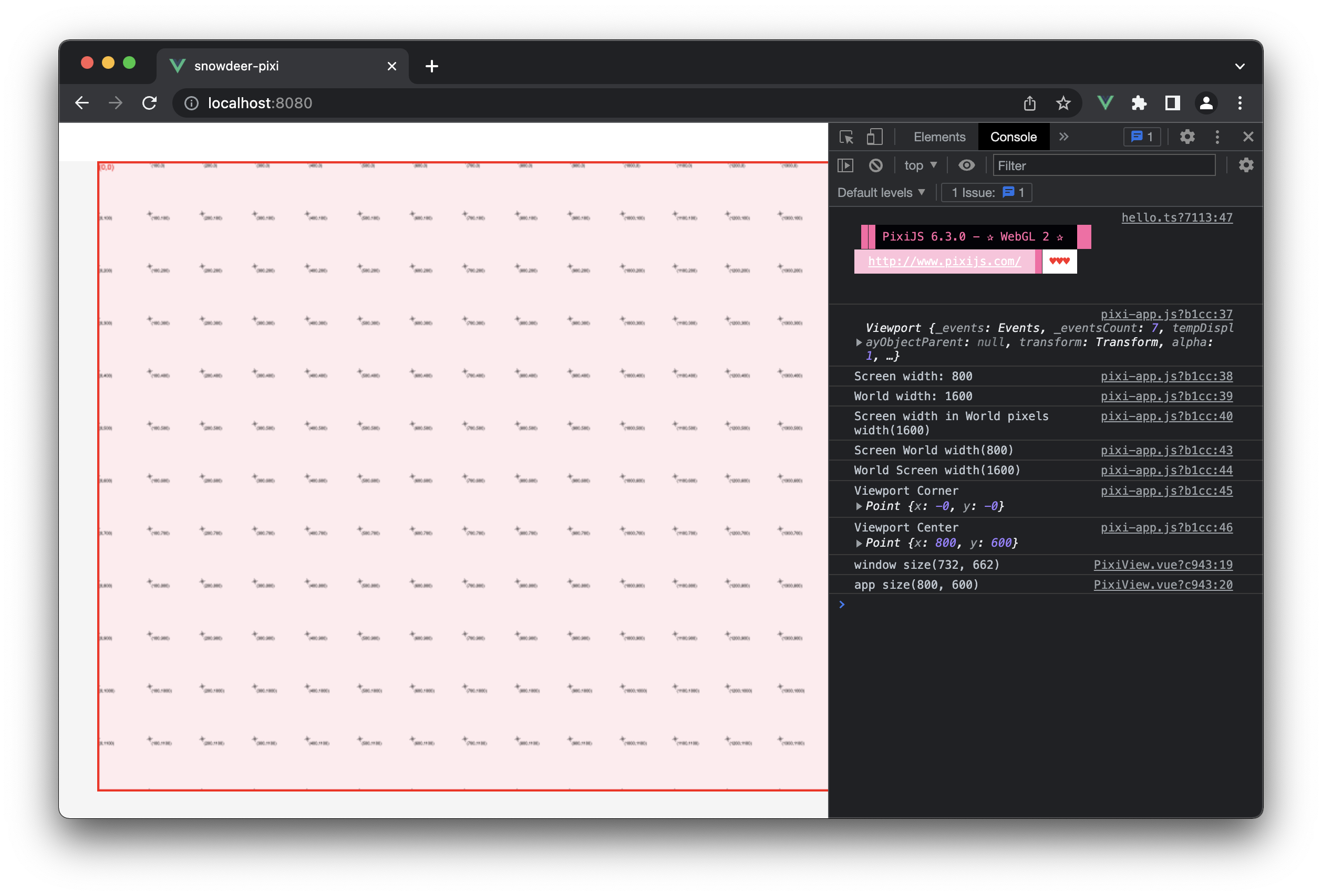
각 이벤트를 거쳐 전달되는 좌표값은 Viewport 상의 좌표이며, 이를 World 좌표로 변환하면 각 오브젝트가 그려진 Canvas 상의 좌표라고 볼 수 있습니다.
