Visual Studio Code 에서 UML 사용하기
04 Oct 2019 | IDE vscodePlantUML 설치
VSCode의 EXTENSIONS: MARKETPLACE에서 PlantUML 플러그인을 설치합니다.
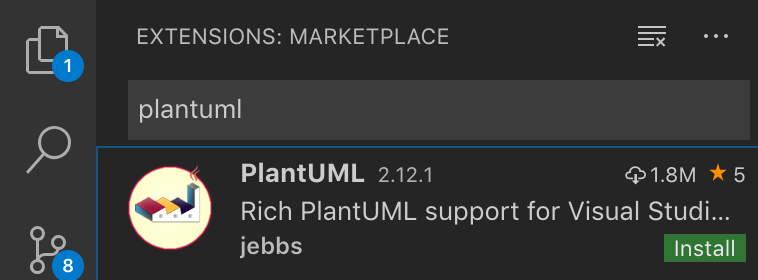
Sequence Diagram
빈 텍스트를 만들어서 아래와 같은 내용을 입력합니다.
@startuml scale 2 title My first Diagram A -> B : Hello B -> C : Good Morning C --> A : Bye Bye @enduml
그 이후 Shift + Command + P 키를 눌러서 PlantUML: Preview Current Diagram을 선택하면 아래 이미지와 같이 UML 미리보기를 할 수 있습니다.
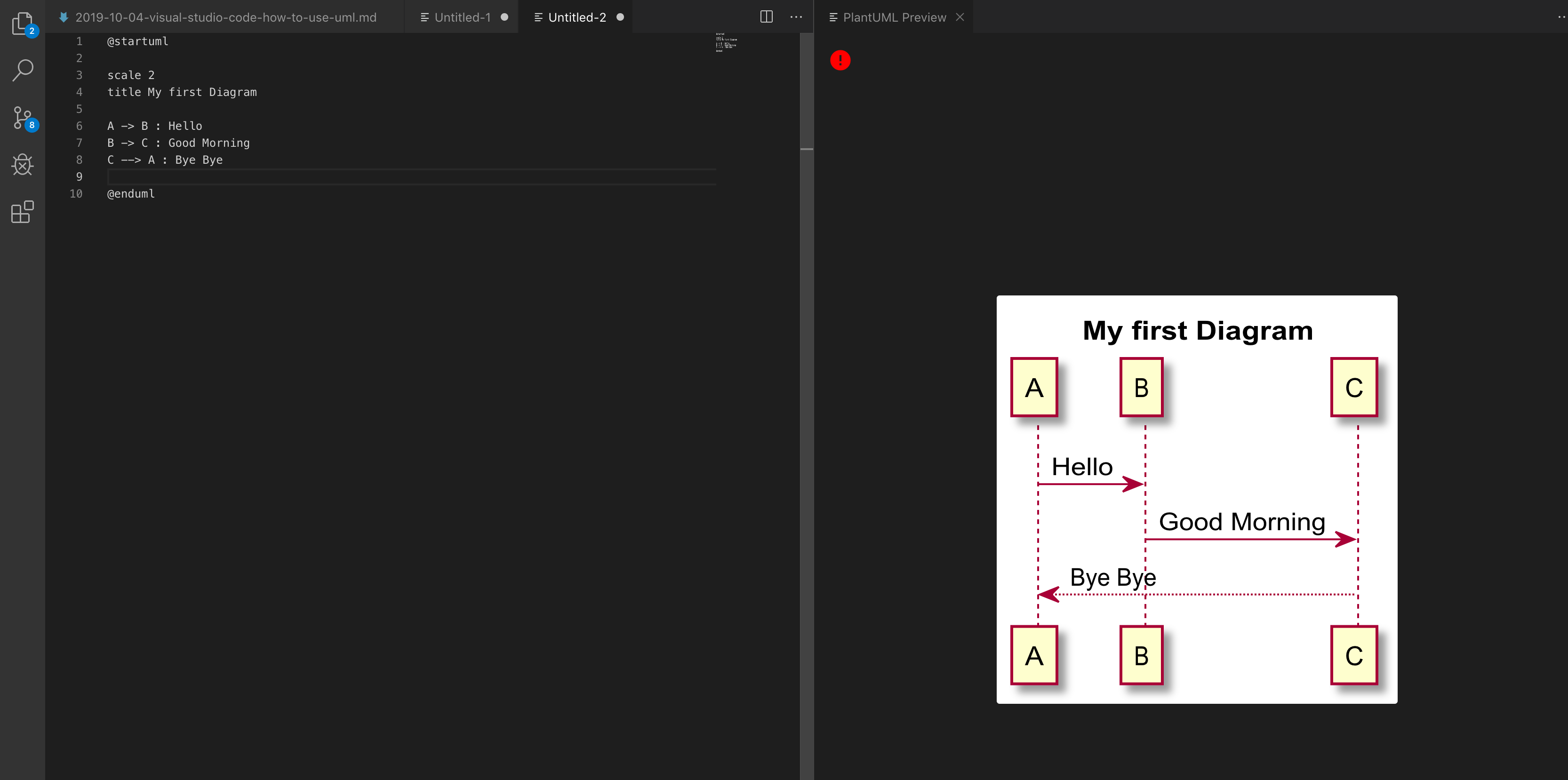
GraphViz 설치
PlantUML은 기본적으로 Sequence Diagram을 지원합니다. Class Diagram을 그리기 위해서는 GraphViz를 설치해줘야 합니다.
MacOS 기준으로
brew install libtool brew link libtool brew install graphviz brew link --overwrite graphviz
그 이후 다음과 같은 코드를 작성해서 제대로 렌더링 되는지 확인해봅니다.
@startuml
scale 2
class Event {
+startTime: DateTime
+venue: string
+registrationClosed: boolean
-notifyAttendes()
}
class ApplicationUser {
-userName: string
-password: string
+isLocked: boolean
-suggestRandomPasswod()
+changeProfilePic()
}
class Speaker {
+openForSpeaking: boolean
-callForAction()
+applyAsSpokePerson()
}
class Topic {
+title: string
+sourceCodeUrl: string
+downloadMaterials()
}
class Attendee {
-eventAttended: number
-suggestEventBasedOnPreference()
+registerForTicket()
}
ApplicationUser <|-- Speaker
ApplicationUser <|-- Attendee
Speaker "1" *-- "*" Topic
Event "1" o-- "*" Speaker
Event "1" o-- "*" Attendee
@enduml
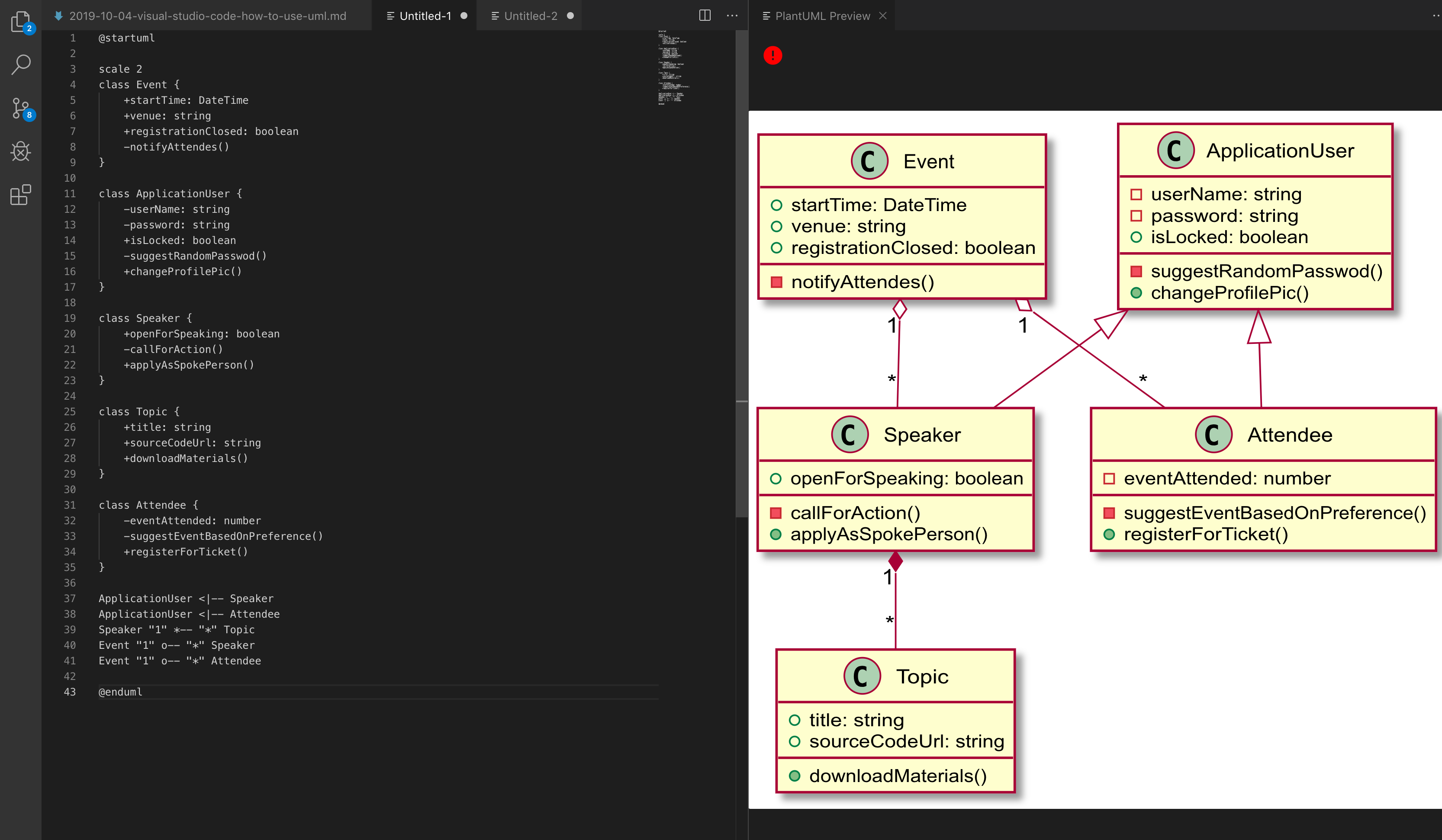
PlatUML 장점
PlantUML은 텍스트 스크립트 기반 UML이라서 진입 장벽이 조금 있습니다. 물론, 그 문법이 어렵지는 않아서 금방 사용할 수 있습니다.
텍스트 기반이라 가장 큰 장점은 협업이 쉽다는 점입니다. git을 이용해서 서로 공유 및 편집이 쉽습니다.
물론 무료라서 라이센스 걱정 없는 것도 큰 장점입니다.
