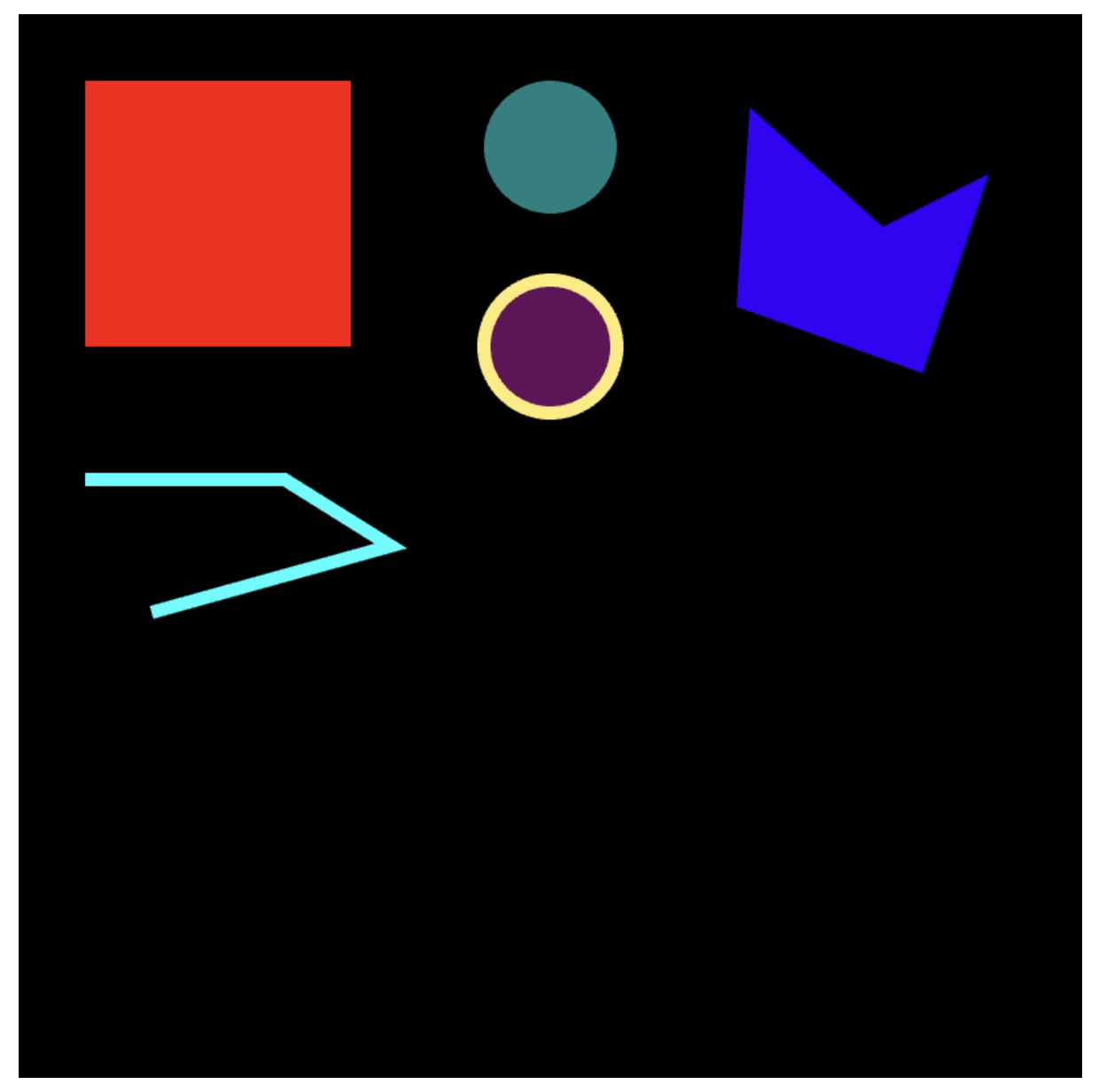화면에 도형 그룹 그린 후 회전하는 코드
<template>
<div id="container">
<canvas id="pixi-canvas"></canvas>
</div>
</template>
<script>
import * as PIXI from "pixi.js";
import { onMounted } from "@vue/runtime-core";
export default {
setup() {
onMounted(() => {
const app = createPixiApp();
const container = createContainerWithDrawingObjects();
app.stage.addChild(container);
container.pivot.x = container.width / 2;
container.pivot.y = container.height / 2;
container.x = container.width / 2;
container.y = container.height / 2;
let elapsed = 0.0;
app.ticker.add((delta) => {
elapsed += delta;
if (elapsed < 1) return;
elapsed = 0;
container.rotation = container.rotation + 0.01;
});
});
const createPixiApp = () => {
var canvas = document.getElementById("pixi-canvas");
const app = new PIXI.Application({
width: 800,
height: 800,
antialias: true,
backgroundAlpha: true,
view: canvas,
});
return app;
};
const createContainerWithDrawingObjects = () => {
const container = new PIXI.Container();
const rect = new PIXI.Graphics();
rect.beginFill(0xff0000);
rect.drawRect(50, 50, 200, 200);
rect.endFill();
container.addChild(rect);
const c1 = new PIXI.Graphics();
c1.lineStyle(0);
c1.beginFill(0x008080);
c1.drawCircle(400, 100, 50);
c1.endFill();
container.addChild(c1);
const c2 = new PIXI.Graphics();
c2.lineStyle(10, 0xfeeb77, 1);
c2.beginFill(0x650a5a, 1);
c2.drawCircle(400, 250, 50);
c2.endFill();
container.addChild(c2);
const polyline = new PIXI.Graphics();
polyline.lineStyle(10, 0x00ffff);
polyline.moveTo(50, 350);
polyline.lineTo(200, 350);
polyline.lineTo(280, 400);
polyline.lineTo(100, 450);
container.addChild(polyline);
const polygon = new PIXI.Graphics();
polygon.lineStyle(0);
polygon.beginFill(0x3500fa, 1);
polygon.moveTo(550, 70);
polygon.lineTo(650, 160);
polygon.lineTo(730, 120);
polygon.lineTo(680, 270);
polygon.lineTo(540, 220);
polygon.closePath();
polygon.endFill();
container.addChild(polygon);
return container;
};
},
};
</script>
<style>
#container {
display: block;
background: white;
padding: 20px;
}
#pixi-canvas {
width: 600px;
height: 600px;
}
</style>
Container를 회전하는 코드
여기서 중요한 부분은 아래 코드 부분입니다.
container.pivot는 회전할 때의 중심 좌표를 의미합니다. 기본값은 0 이며, 이 경우 회전할 때 Container의 왼쪽상단 부분의 꼭지점을 기준으로 회전합니다.
그리고 pivot를 Container의 중심으로 정하면, 화면에 좌표를 기준도 Container의 중심으로 변경됩니다. 따라서 기존과 같은 좌표에 도형을 그리기 위해서는 Container의 (x, y) 좌표를 변경할 필요가 있습니다.
container.pivot.x = container.width / 2;
container.pivot.y = container.height / 2;
container.x = container.width / 2;
container.y = container.height / 2;
let elapsed = 0.0;
app.ticker.add((delta) => {
elapsed += delta;
if (elapsed < 1) return;
elapsed = 0;
container.rotation = container.rotation + 0.01;
});
위에서
container.pivot.x = container.width / 2;
container.pivot.y = container.height / 2;
container.x = container.width / 2;
container.y = container.height / 2;
코드는
container.pivot.set(container.width / 2, container.height / 2);
container.position.set(container.width / 2, container.height / 2);
로도 작성 가능합니다.